How to use drone deploy – How to Use DroneDeploy: Unlock the power of aerial data collection and analysis with this comprehensive guide. We’ll walk you through everything from setting up your account and connecting your drone to planning flights, processing data, and visualizing stunning results. Get ready to take your drone operations to the next level!
This guide covers the entire DroneDeploy workflow, from initial setup and flight planning to post-processing and data analysis. We’ll explore the various features and functionalities, offering practical tips and troubleshooting advice along the way. Whether you’re a beginner or an experienced drone pilot, you’ll find valuable insights to improve your efficiency and the quality of your work.
Getting Started with DroneDeploy
This section guides you through the initial steps of using DroneDeploy, from account creation to drone connection and settings optimization. We’ll cover account setup, subscription plans, and best practices for ensuring a smooth workflow.
Creating a DroneDeploy Account and Setting Up a Profile
Creating a DroneDeploy account is straightforward. Visit the DroneDeploy website, click “Sign Up,” and follow the on-screen prompts. You’ll need to provide your email address, create a password, and potentially provide some company information. Once logged in, complete your profile by adding details like your name, company, and preferred contact information. This ensures efficient communication and accurate project management within the platform.
DroneDeploy Subscription Plans
DroneDeploy offers various subscription plans catering to different needs and budgets. Plans typically include features like flight planning, data processing, and storage capacity. Higher-tier plans often unlock advanced features such as automated flight planning and more extensive data analysis tools. Check the DroneDeploy website for the most up-to-date pricing and feature comparisons.
Connecting Your Drone to the DroneDeploy App
Connecting your drone involves downloading the DroneDeploy mobile app and following the app’s instructions. You will typically need to select your drone model and allow the app access to your drone’s data. The process might involve connecting via Bluetooth or WiFi, depending on your drone’s capabilities. Ensure your drone’s firmware is updated to the latest version for optimal compatibility.
Optimizing Drone Settings for DroneDeploy
Optimizing your drone’s settings ensures high-quality data acquisition. This includes adjusting settings like camera resolution, image overlap, and flight altitude. DroneDeploy often provides recommendations within the app based on your project’s requirements. Higher resolution and greater overlap produce more detailed and accurate results, but require more storage and processing time.
Planning and Pre-Flight Checklist
Meticulous planning is crucial for successful drone missions. This section Artikels a pre-flight checklist and discusses flight planning methods, wind conditions, and parameter definition.
Pre-Flight Checklist
A comprehensive pre-flight checklist should include:
- Drone battery charge levels
- SD card space availability
- Weather conditions (wind speed, precipitation)
- Flight area assessment (obstacles, airspace restrictions)
- DroneDeploy mission parameters (altitude, speed, overlap)
- Confirmation of GPS signal strength
- Calibration of drone sensors (if necessary)
Flight Planning Methods Comparison
| Method | Description | Pros | Cons |
|---|---|---|---|
| Manual Planning | Manually defining waypoints and flight paths. | Precise control over flight path. | Time-consuming, requires expertise. |
| Automated Planning | DroneDeploy automatically generates a flight plan based on defined area. | Efficient, user-friendly. | Less control over precise flight path. |
| Polygon Planning | Defining the flight area using a polygon shape. | Suitable for irregular areas. | Requires careful polygon definition. |
| Linear Planning | Defining a flight path along a straight line. | Suitable for linear infrastructure inspections. | Limited to linear areas. |
Understanding Wind Conditions
Wind significantly impacts drone flight stability and image quality. Strong winds can cause drift, resulting in inaccurate data. Always check weather forecasts before flying and consider postponing flights if wind speeds exceed your drone’s recommended limits. DroneDeploy may offer wind speed recommendations within its flight planning tools.
Getting started with drone mapping? Figuring out how to use DroneDeploy software can seem tricky at first, but it’s actually pretty straightforward. Check out this excellent resource on how to use DroneDeploy to learn the basics. Once you grasp the fundamentals, you’ll be creating professional-quality maps in no time. Mastering how to use DroneDeploy opens up a world of possibilities for your drone projects.
Defining Flight Parameters
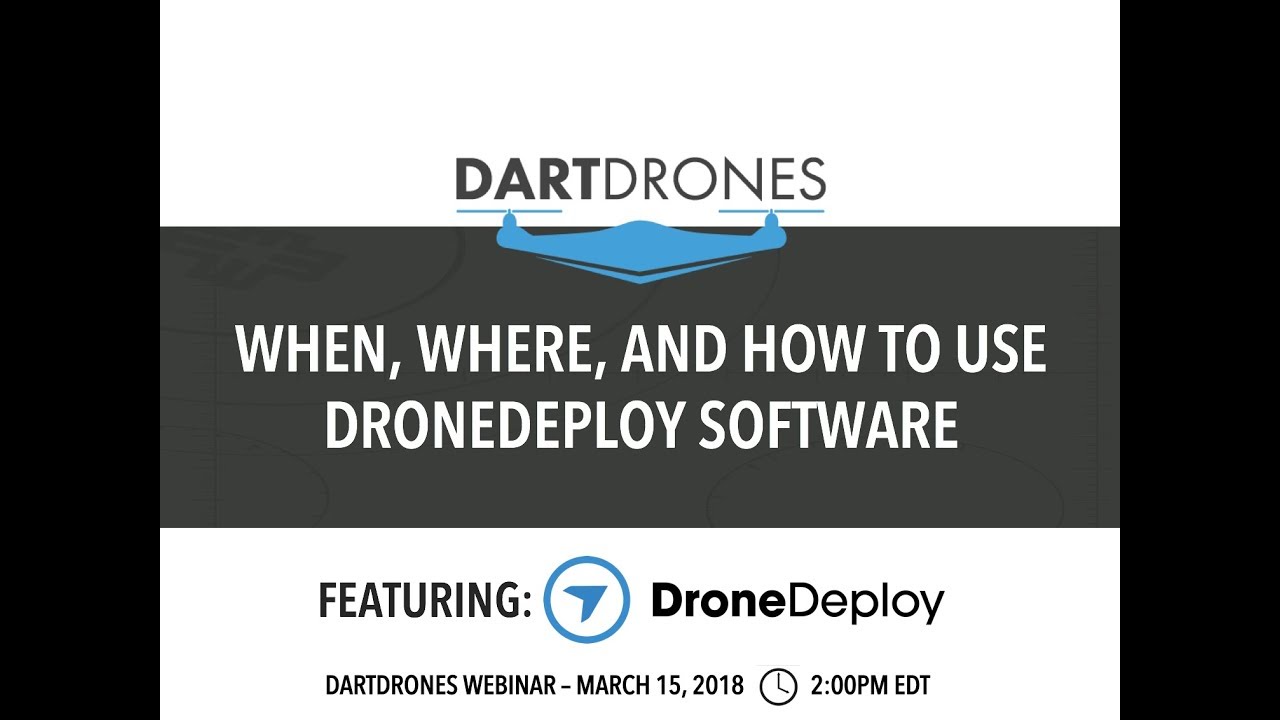
Altitude, speed, and overlap are critical parameters. Higher altitudes cover larger areas but reduce image resolution. Slower speeds improve image quality but increase flight time. Sufficient overlap (typically 70-80% sidelap and 60-70% frontlap) is necessary for accurate data processing. DroneDeploy provides guidance on optimal parameter settings based on your chosen camera and project requirements.
Flight Operations and Data Capture
This section details the process of launching a flight mission, capturing optimal image quality, handling challenges, and managing flight progress.
Launching a Flight Mission
Once your flight plan is created in DroneDeploy, initiate the mission through the app. Ensure your drone is calibrated and ready to fly. The app will guide you through the pre-flight checks and provide real-time flight progress updates. Always maintain visual line of sight with your drone, especially during takeoff and landing.
Achieving Optimal Image Quality
Optimal image quality requires consideration of various factors including lighting conditions, camera settings, and stable flight. Avoid flying during harsh sunlight or shadows. Ensure your drone’s camera is clean and properly focused. A smooth and stable flight minimizes motion blur and ensures consistent image quality.
Addressing Flight Challenges
Potential challenges include low battery, GPS signal loss, or unexpected obstacles. DroneDeploy often provides alerts for low battery levels, allowing for safe return-to-home procedures. GPS signal loss can be mitigated by flying in open areas with a clear view of the sky. If obstacles are encountered, the mission can be paused and the flight plan adjusted accordingly.
Managing Flight Progress and Unexpected Issues
DroneDeploy’s flight progress tracking provides real-time updates on battery levels, flight path, and potential issues. If unexpected issues arise, use the app’s tools to pause, resume, or abort the mission as needed. The app also provides options to manually control the drone in case of emergencies.
Post-Processing and Data Analysis

This section explains how to upload, process, and analyze the data collected during your drone mission. We’ll cover data processing options and generating various outputs.
Uploading and Processing Flight Data
After the flight, upload your flight data to DroneDeploy. The platform automatically processes the images using sophisticated algorithms. Processing time depends on the amount of data and the chosen processing options. DroneDeploy will notify you when processing is complete.
Data Processing Options
DroneDeploy offers various processing options, including different levels of accuracy and detail. Higher-accuracy processing requires more processing time but yields superior results. Choose the processing option that best suits your project needs and budget.
Generating Outputs
Once processing is complete, you can generate various outputs, including:
- Orthomosaics: High-resolution, georeferenced images.
- 3D Models: Three-dimensional representations of the surveyed area.
- Point Clouds: Dense sets of three-dimensional points representing the terrain.
Data Analysis Tools
| Tool | Description | Applications | Data Type |
|---|---|---|---|
| Measurement Tools | Measure distances, areas, and volumes. | Quantifying construction progress, land surveying. | Orthomosaic, 3D Model |
| Volume Calculation | Calculate the volume of materials. | Estimating stockpile volumes, earthworks. | Point Cloud |
| Index Maps | Generate maps showing vegetation health or other indices. | Precision agriculture, environmental monitoring. | Orthomosaic |
| Change Detection | Compare images over time to identify changes. | Monitoring construction progress, erosion. | Orthomosaic |
Advanced Features and Integrations

DroneDeploy offers advanced features and integration capabilities to enhance workflow efficiency and data analysis.
Advanced Features, How to use drone deploy
DroneDeploy’s advanced features include automated flight planning, terrain following, and advanced data analytics. Automated flight planning simplifies mission creation, while terrain following ensures stable flights over uneven terrain. Advanced analytics tools provide detailed insights into the collected data.
Integration Capabilities
DroneDeploy integrates with various software platforms, such as GIS systems and cloud storage services. This allows for seamless data sharing and analysis across different applications. Specific integrations vary depending on the subscription plan.
Data Analysis Workflows
DroneDeploy offers several data analysis workflows, depending on your needs. For example, you might generate an orthomosaic for visual inspection, or a 3D model for volume calculations. The choice depends on your specific project goals.
Industry Applications
- Construction: Progress tracking, volume calculations, site surveying.
- Agriculture: Crop monitoring, irrigation management, yield estimation.
- Mining: Stockpile management, mine surveying, safety inspections.
- Insurance: Damage assessment, property inspections.
Troubleshooting and Support
This section addresses common issues, support channels, and frequently asked questions.
Getting started with DroneDeploy is easier than you think! First, you’ll want to familiarize yourself with the software’s interface. Then, check out this fantastic guide on how to use DroneDeploy to learn about flight planning and data processing. Once you’ve grasped the basics, you’ll be creating stunning aerial maps and models in no time. Mastering how to use DroneDeploy opens up a world of possibilities!
Common Issues and Solutions
Common issues include connectivity problems, processing errors, and unexpected app behavior. Many solutions can be found in DroneDeploy’s online help center or by contacting their support team. Check for software updates and ensure your drone firmware is up-to-date.
Support Channels
DroneDeploy offers various support channels, including online help documentation, email support, and phone support (depending on your plan). Their website typically provides contact information and support resources.
Reporting Bugs or Requesting Assistance
To report bugs or request assistance, use the designated channels on the DroneDeploy website. Provide clear descriptions of the issue, including screenshots or video recordings if possible. Be prepared to share your DroneDeploy account information for assistance.
Frequently Asked Questions
- Q: What drone models are compatible with DroneDeploy? A: DroneDeploy supports a wide range of drones. Check their website for a complete list.
- Q: How much storage space do I need? A: The required storage depends on the size of your project and the image resolution.
- Q: What are the system requirements? A: Check DroneDeploy’s website for the latest system requirements for both the app and web platform.
- Q: How long does data processing take? A: Processing time varies based on data size and processing options selected.
Visualizing DroneDeploy Data: How To Use Drone Deploy
This section describes the process of creating and exporting different visualizations from your processed data.
Creating and Exporting Visualizations
DroneDeploy allows you to create and export various visualizations, including orthomosaics, 3D models, and point clouds. The export options include various formats suitable for different applications and software. High-resolution exports will naturally require more storage space.
Creating a 3D Model
Creating a 3D model involves processing the collected image data using DroneDeploy’s processing engine. The resulting 3D model provides a three-dimensional representation of the surveyed area, enabling detailed analysis of terrain, structures, and other features. The level of detail depends on the image resolution and processing settings.
Generating a Detailed Orthomosaic
A detailed orthomosaic is a georeferenced image that provides a seamless, bird’s-eye view of the surveyed area. It is created by stitching together the individual images captured during the flight. Orthomosaics are useful for visual inspection, measurements, and mapping applications.
Creating a Report
DroneDeploy allows for the creation of comprehensive reports that include the generated visualizations, measurements, and annotations. These reports can be customized to include specific information relevant to your project and shared with stakeholders.
Mastering DroneDeploy empowers you to capture high-quality aerial data and transform it into actionable insights. From streamlined workflows to advanced analytics, this platform opens up a world of possibilities across various industries. By following the steps Artikeld in this guide, you’ll be well-equipped to leverage DroneDeploy’s full potential and achieve professional-grade results with ease. So, get flying and start exploring the data!
FAQ Guide
Can I use DroneDeploy with any drone?
DroneDeploy supports a wide range of drones, but compatibility varies. Check the DroneDeploy website for a list of supported models before purchasing.
What type of data can I export from DroneDeploy?
You can export orthomosaics, 3D models, point clouds, and various other data formats depending on your processing choices.
How much does DroneDeploy cost?
DroneDeploy offers several subscription plans with varying features and pricing. Visit their website for the most up-to-date pricing information.
Is there offline functionality in DroneDeploy?
While much of DroneDeploy’s functionality requires an internet connection, some features may work offline depending on your plan and device.
What kind of support does DroneDeploy offer?
DroneDeploy provides various support channels including online documentation, FAQs, and dedicated support teams.
